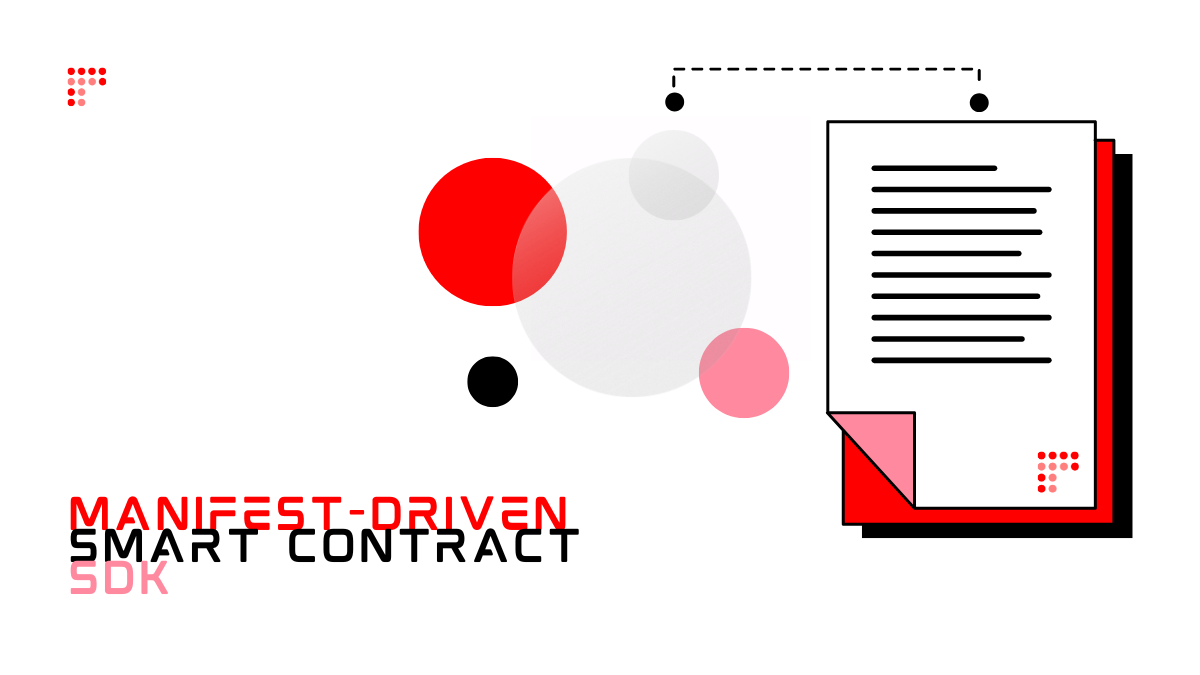The world of decentralized applications and non-fungible tokens (NFTs) has been rapidly expanding over the past few years, offering a new and exciting way for individuals and businesses to take control of their digital assets. However, building custom and secure Web3 apps can be a daunting task, especially for those without a background in blockchain or smart contracts.
Enter FeverTokens, an advanced no-code platform that empowers anyone to launch their own custom Web3 apps with ease, whether it is an NFT store, an end-to-end tokenization service or a token-powered marketplace.
This tutorial is designed to guide you through the process of launching your very own NFT store using FeverTokens, taking advantage of its powerful Web3 infrastructure. Whether you're a seasoned blockchain expert or just starting out, this tutorial will walk you through the entire process, from customization to deployment, with step-by-step instructions and helpful tips along the way.
STEP 1. Create an Account or Connect Your Wallet to FeverTokens
The first step to launching your NFT marketplace with FeverTokens is to create an account or connect your existing wallet. FeverTokens links each account to a crypto wallet, allowing you to manage and control your digital assets with ease.
If you don't already have a wallet setup, FeverTokens provides a convenient and secure solution by automatically creating a non-custodial wallet for users who connect with an email address. This wallet can be used immediately, but deploying smart contracts will require a sufficient balance for gas fees.
It is important to note that if you require a fiat-accessible version that supports credit card checkouts, FeverTokens offers a solution for this as well. Simply reach out to the FeverTokens team for further assistance.
STEP 2. Create Your Collection
One of the key benefits of using FeverTokens to launch your NFT store is the ability to organize your offerings into collections. Whether you're selling a single unique item or a larger collection of NFTs, FeverTokens makes it easy to get started.
To create your collection, simply sign into the FeverTokens application, create a new project (a project corresponds to a full platform, such as a store or tokenization service, and can include a marketplace. You can also add contributors to the project and configure their roles) and give it a name, and follow these simple steps:
1- Start a collection and give it a name, logo, description, and set the default price for each item. You can override the default prices later when you add each item. If you choose to create multiple replicates of a unique item, you can specify a maximum limit of mints per wallet.
2- Add items to the collection by providing a name, content, and specifications. FeverTokens supports all types of files and allows you to add advanced structures of meta-data as properties, including files and links. To create large collections of items based on image layers, use the FeverTokens generator and bulk upload them via the console.
It's worth noting that even after the deployment of the underlying smart contract for your collection, you can always come back and edit your collections within FeverTokens. This allows you to make changes and updates as needed to keep your NFT store fresh and relevant.
With these simple steps, you'll be well on your way to building your own fully-fledged NFT store with FeverTokens.
STEP 3. Configure Your Smart Contracts
In this step, you'll be able to set up the underlying smart contracts for your collection. This includes specifying the mint type, storage type, reveal mechanism, and split for earnings and royalties.
Mint Type: Choose whether you want the NFTs to be minted upon sale (Lazy Mint) or at deployment (Standard Mint).
Storage Type: Select either Decentralized (IPFS) or Centralized (Cloud) storage for the NFT metadata and digital assets.
Reveal Mechanism: Choose Standard for immediate access to NFTs for sale or Delayed for a timed release.
Randomness: Enable random mint with the Delayed reveal mechanism if desired.
You'll also have the opportunity to specify the split for earnings and royalties, add recipients for automatic payment, and select the sales configuration for your NFTs. Whitelisting certain wallets and choosing your preferred payment method are also options.
After you've made your selections, deploy the initial sales splitter, the royalty splitter, and the NFT factory. Confirm the transactions from your wallet.
Finally, remember to test your configuration with a Testnet before deploying to the MainNet, and save your progress by clicking Save & Close to return to the project dashboard. To do this, make sure that you already have testnet tokens in your wallet. Testnet tokens can be obtained for free. Follow this guide if this is the first time that you try to obtain Testnet tokens. Note that once the contract is deployed, you can only duplicate the collection and redeploy to another blockchain network.
STEP 4. Deploy to Mainnet and Customize your App
In Step 4, you will deploy your NFT store to the Mainnet, and customize the UI of your NFT marketplace. You can ensure that you have enough funds in your wallet to deploy the underlying smart contracts of your NFT store. If you have chosen the Lazy Mint option, NFTs will only be minted when a buyer purchases an item, saving you on gas fees.
The user interface of the NFT marketplace can also be customized with no-code. This means that you can configure the smart contract aspects of the marketplace as well as design the UI, all within a web browser. The UI customizations include:
- Defining theme colors
- Adding a new logo
- Hiding or showing the landing page
- Editing the title and description of the app
- Adding up to 2 images to the banner
- Editing the texts displayed in the footer section
- Adding a Frequently Asked Questions section or custom section
- Adding a "Join Discord" card
- Configuring social media links
- Toggling the visibility of optional components on the page
- Arranging the order of sections on the page.
Finally, you need to set up a domain to host your marketplace. Enter the desired domain name to complete the process.

- © 2025 FeverTokens
- 38 rue Jean-Mermoz, 75008, Paris, France